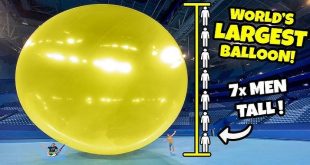Is your Windows 10 PC feeling sluggish or taking too long to respond? Over time, computers can slow down due to various factors, but there are several ways to improve their performance. In this guide, we’ll explore some effective tips and tricks to speed up your Windows 10 PC and enhance its overall performance.
1. Disable Startup Programs
Issue: Too many programs launching at startup can slow down your PC’s boot time.
Solution:
- Open Task Manager by pressing Ctrl + Shift + Esc.
- Go to the “Startup” tab and disable unnecessary startup programs.
- Right-click on the program and select “Disable.”
2. Clean Up Disk Space
Issue: A full or cluttered hard drive can slow down your PC.
Solution:
- Use the built-in Disk Cleanup tool to remove temporary files and other unnecessary items.
- Uninstall unused programs and apps.
- Consider using a third-party disk cleaning tool for a more thorough cleanup.
3. Disable Visual Effects
Issue: Fancy visual effects can consume system resources and slow down your PC.
Solution:
- Go to Control Panel > System > Advanced system settings.
- Under the “Performance” section, click on “Settings.”
- Select “Adjust for best performance” or manually disable specific visual effects.
4. Update Your Drivers
Issue: Outdated or faulty drivers can cause performance issues.
Solution:
- Go to Device Manager by pressing Windows + X and selecting Device Manager.
- Check for any devices with a yellow exclamation mark, indicating driver issues.
- Right-click on the device and select “Update driver.”
5. Defragment Your Hard Drive
Issue: Fragmented files can slow down disk access times.
Solution:
- Open the “Defragment and Optimize Drives” tool from the Start menu.
- Select your drive and click “Optimize” to defragment it.
6. Disable Background Apps
Issue: Background apps can consume system resources and slow down your PC.
Solution:
- Go to Settings > Privacy > Background apps.
- Toggle off the apps you don’t want running in the background.
7. Upgrade Your Hardware
Issue: Aging hardware may struggle to keep up with the demands of Windows 10.
Solution:
- Consider upgrading your RAM for better multitasking performance.
- Upgrade to a solid-state drive (SSD) for faster boot times and file access.
Conclusion
By following these tips and tricks, you can significantly improve the speed and performance of your Windows 10 PC. Regular maintenance and optimization can help keep your PC running smoothly and efficiently.
 KKK14TV
KKK14TV