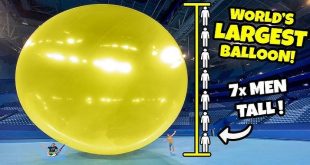Building a gaming PC can be an incredibly rewarding experience, allowing you to customize your system to meet your specific needs and preferences. While it might seem daunting at first, breaking down the process into manageable steps makes it accessible even for beginners. This guide will walk you through each step, from selecting components to assembling your gaming rig.
Step 1: Determine Your Budget and Needs
Before you start buying components, it’s essential to determine your budget and what you want out of your gaming PC. Consider the types of games you plan to play, the performance you expect, and whether you’ll use the PC for other tasks like video editing or streaming.
Step 2: Choose Your Components
Here are the key components you’ll need to build a gaming PC:
- Central Processing Unit (CPU): The CPU is the brain of your computer. For gaming, you want a CPU with good performance in single-threaded tasks. Popular choices include the Intel Core i5/i7/i9 series and AMD Ryzen 5/7/9 series.
- Graphics Processing Unit (GPU): The GPU is crucial for gaming performance. Nvidia and AMD are the two main manufacturers. The choice depends on your budget and the resolution/frame rate you aim to achieve.
- Motherboard: Choose a motherboard compatible with your CPU and with the features you need, such as sufficient RAM slots, USB ports, and PCIe slots.
- Memory (RAM): For gaming, 16GB of RAM is generally sufficient, but 32GB can future-proof your system. Look for RAM with good speed (measured in MHz) and low latency.
- Storage: A combination of a Solid State Drive (SSD) for your operating system and games, and a Hard Disk Drive (HDD) for additional storage, is ideal. NVMe SSDs offer faster performance compared to SATA SSDs.
- Power Supply Unit (PSU): A reliable PSU with enough wattage to support all your components is essential. Aim for at least an 80 Plus Bronze certification for efficiency.
- Case: The case should fit all your components and provide good airflow to keep everything cool. Choose a case with enough space for your GPU and good cable management options.
- Cooling System: Depending on your CPU and case, you might need additional cooling solutions, like extra fans or a CPU cooler.
- Operating System: You’ll need a copy of Windows or another operating system to run your games and applications.
Step 3: Assemble Your PC
Tools You’ll Need:
- Screwdriver (typically Phillips-head)
- Anti-static wrist strap (optional but recommended)
- Zip ties (for cable management)
Assembly Steps:
- Prepare Your Workspace: Ensure you have a clean, flat surface to work on. Ground yourself to avoid static electricity damaging your components.
- Install the CPU: Open the CPU socket on the motherboard and align the CPU with the socket. Gently place the CPU in the socket and secure it.
- Install the RAM: Insert the RAM sticks into the appropriate slots on the motherboard, ensuring they click into place.
- Install the Motherboard: Place the motherboard in the case, aligning it with the standoffs. Secure the motherboard with screws.
- Install the PSU: Mount the PSU in the case, usually at the bottom or top rear, and secure it with screws. Connect the necessary power cables to the motherboard, CPU, and GPU.
- Install the Storage: Mount your SSD and HDD in the designated slots in the case. Connect them to the motherboard using SATA cables or directly to M.2 slots for NVMe SSDs.
- Install the GPU: Insert the GPU into the appropriate PCIe slot on the motherboard and secure it with screws. Connect the necessary power cables from the PSU to the GPU.
- Connect All Cables: Connect all the necessary power, data, and front panel cables (power button, USB ports, etc.) to the motherboard.
- Install the Cooling System: Attach any additional cooling solutions, ensuring proper airflow through the case.
- Cable Management: Use zip ties to organize and secure cables to improve airflow and aesthetics.
- Power On and Test: Plug in your monitor, keyboard, and mouse. Turn on the PSU and press the power button on the case. Enter the BIOS to ensure all components are recognized and functioning correctly.
Step 4: Install the Operating System
Insert your OS installation media (USB drive or DVD) and follow the on-screen instructions to install your operating system. Once the OS is installed, update drivers for all your components to ensure optimal performance.
Step 5: Install Games and Enjoy
With your operating system and drivers installed, you can now download and install your favorite games. Enjoy your custom-built gaming PC!
Conclusion
Building a gaming PC can be a fulfilling project that offers superior performance and customization options compared to pre-built systems. By following this step-by-step guide, you can confidently assemble a gaming rig tailored to your needs and budget. Happy gaming!
 KKK14TV
KKK14TV