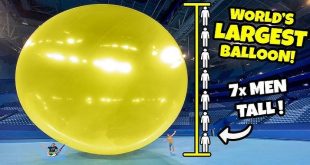Are you making the most of your Mac? Apple’s line of computers offers a plethora of features and functionalities that can enhance your user experience and productivity. Whether you’re a seasoned Mac user or new to the platform, here are 10 essential tips and tricks that can help you get the most out of your Mac.
- Spotlight Search: Use Spotlight to quickly find files, launch apps, perform calculations, and even look up words in the dictionary. Just press Command + Spacebar, type your query, and press Enter.
- Customize the Dock: The Dock is your quick access tool for apps and folders. You can customize it by adding or removing items, resizing it, and even hiding it when not in use. Right-click on the divider and choose the options that suit your needs.
- Gestures and Trackpad Shortcuts: MacBooks come with a trackpad that supports a variety of gestures. Use two fingers to scroll, pinch to zoom, swipe between pages, and more. Go to System Preferences > Trackpad to customize these gestures.
- Hot Corners: Hot Corners allow you to trigger actions by moving your mouse to a corner of the screen. You can set them up to show the desktop, activate Mission Control, start the screensaver, and more. Go to System Preferences > Mission Control > Hot Corners to configure them.
- Use Split View: Split View allows you to work with two apps side by side in full screen. Click and hold the green full-screen button in the top-left corner of an app window, then choose another app to work with in Split View.
- Time Machine Backup: Time Machine is a built-in backup feature that automatically backs up your data to an external drive. Set it up in System Preferences > Time Machine to ensure you never lose important files.
- Keyboard Shortcuts: Learn and use keyboard shortcuts to navigate your Mac faster. For example, Command + C to copy, Command + V to paste, and Command + Q to quit an app.
- Customize Notifications: Manage your notifications to avoid distractions. Go to System Preferences > Notifications to customize which apps can send you notifications and how they appear.
- Use iCloud: iCloud seamlessly syncs your files, photos, and documents across all your Apple devices. Enable it in System Preferences > iCloud to access your data from anywhere.
- Security and Privacy Settings: Keep your Mac secure by regularly updating your software and enabling features like FileVault for disk encryption and Gatekeeper to control which apps can be installed.
By mastering these tips and tricks, you can unlock the full potential of your Mac and streamline your workflow. Experiment with these features to find what works best for you, and enjoy a more efficient and enjoyable computing experience.
 KKK14TV
KKK14TV